How To...
-
Mission: To provide basketball information (teams, players, scores, statistics) to the public utilizing the internet.
- Do not include the players' names in the Team Name and Player Lineup Form. Other data identifying the player to the individual entering the stats on the stats sheet could be used in the player fields such as the jersey number of the player or the player's position - guard, forward, center, etc., or a combination of identifying information to distinguish one player from another. Simply not entering any data in the Player Lineup fields would suffice, also. (Be advised that any information entered from the Team Name/Player Lineup Form will be seen on the internet if the device upon which the data is entered is online when entering the data. Even if the device was initially offline when entering the Team Name/Player Lineup data, should the device go online thereafter while utilizing the stats data entry page, the Team Name/Player Lineup information will become available to the public on the internet.)
- Using the application offline. This application could be used totally offline if desired, but there are additional requirements that must be met to do so. See below.
-
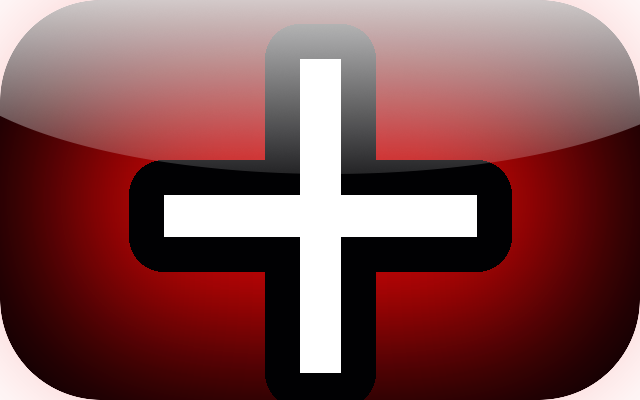 : These buttons, depending on where they appear on the sheet, increment a player's
"shots made" and "shots attempted" with one click of the button, or increment the
other player stat items (turnovers, rebounds, assists, etc.).
: These buttons, depending on where they appear on the sheet, increment a player's
"shots made" and "shots attempted" with one click of the button, or increment the
other player stat items (turnovers, rebounds, assists, etc.).
-
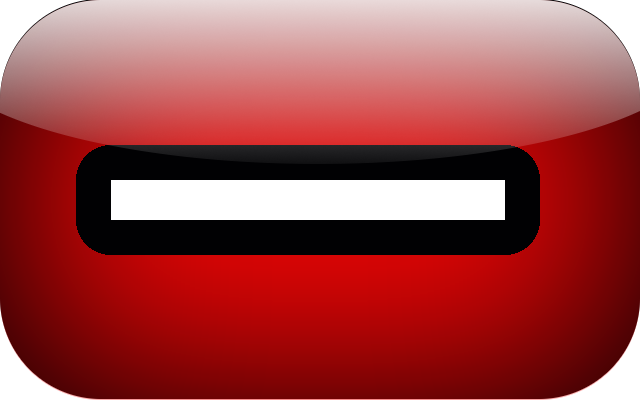 : These buttons, depending on where they appear on the sheet, decrement a player's
"shots made" and "shots attempted" with one click of the button, or decrement the
other player stat items (turnovers, rebounds, assists, etc.). These buttons
are used to correct mistakes (example: giving one player a "shot made" that was
meant for another player).
: These buttons, depending on where they appear on the sheet, decrement a player's
"shots made" and "shots attempted" with one click of the button, or decrement the
other player stat items (turnovers, rebounds, assists, etc.). These buttons
are used to correct mistakes (example: giving one player a "shot made" that was
meant for another player).
-
 : These buttons increment only the player "shots attempted."
: These buttons increment only the player "shots attempted."
-
 : These buttons decrement only the player "shots attempted." These buttons are
used to correct mistakes (example: giving one player a "shot attempt" that was meant for
another player).
Note: if the "shots made" and "shots attempted" numbers are not equal (example: 3/5), please be aware of the following when using the
: These buttons decrement only the player "shots attempted." These buttons are
used to correct mistakes (example: giving one player a "shot attempt" that was meant for
another player).
Note: if the "shots made" and "shots attempted" numbers are not equal (example: 3/5), please be aware of the following when using the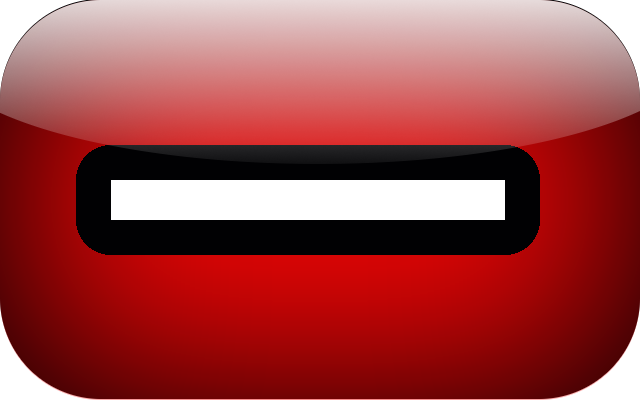 and
and  buttons:
buttons:
Let's say that we wanted to get the example 3/5 decremented to 0/0. We would need to use both buttons to get to 0/0. We could use
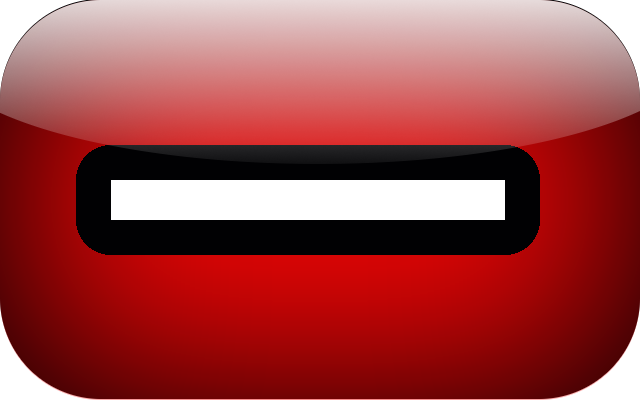 to get the numbers decremented to 0/2, but then
to get the numbers decremented to 0/2, but then 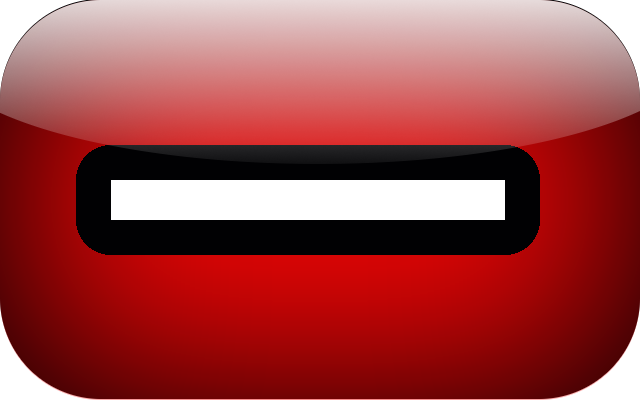 would not work to get the 2 to a 0. We would then use
would not work to get the 2 to a 0. We would then use  to decrement to 0/0.
to decrement to 0/0.
If we used
 first in the example,
we could only decrement the numbers to 3/3 using
first in the example,
we could only decrement the numbers to 3/3 using  .
We would then have to use
.
We would then have to use 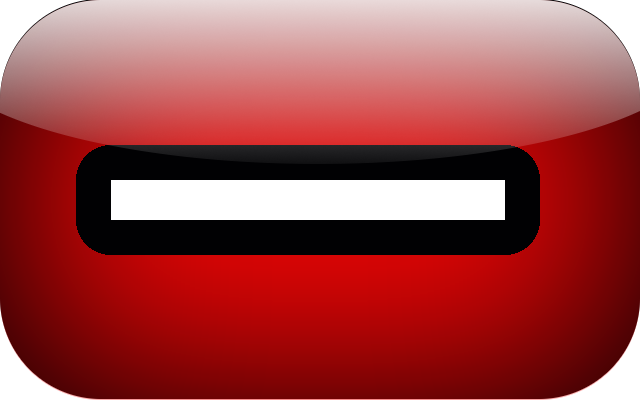 to decrement to 0/0.
to decrement to 0/0.
-

 : These buttons increment by the number on the buttons the values for the Points Off Turnovers
found beside the buttons and in the Summary.
: These buttons increment by the number on the buttons the values for the Points Off Turnovers
found beside the buttons and in the Summary.
-

 : These buttons decrement by the number on the buttons the values for the Points Off Turnovers
found beside the buttons and in the Summary. These buttons are used to correct mistakes.
: These buttons decrement by the number on the buttons the values for the Points Off Turnovers
found beside the buttons and in the Summary. These buttons are used to correct mistakes.
- Quit: clicking this option takes the user back to the login page and clears all of the data that was entered on the Guest page.
- Register: click to create an account
- Help: this option takes you to this help page
- Logout: clicking this option takes the user back to the login page.
- Clear Stats Sheet Data: clicking this option clears all of the data that has been entered. Be very cautious in doing this because all data entered will be lost when using this option.
- Access File: this option allows the user to access a stats sheet that was previously completed within the last 7 days.
- Help: this option takes you to this help page
The stats sheet information will be immediately available to the public on the internet in a stats summary page after accessing the stats data entry page (this feature is built in to the sheet and cannot be turned off), unless the individual entering the data goes offline, or the internet connection is lost, in which case the application may not function correctly. (If the device (computer, IPad, etc.) upon which "any" data is entered is online when entering the data, "any" information entered on the sheet will be summarized for the public to see, and available to the public online.)
Should there be a school or organization that, for whatever reason, does not want their players' names to appear on the stats sheet to be seen on the internet, there are 2 options that could be utilized:
Offline Use:
It is possible to use this application offline on a laptop computer, or any device that has the ability to run server software (other devices have not been tested offline), but to do so, it is required to have the basketball stats application on the computer hard drive, and additional server software is required to be run alongside the application in order for the pages to process and render correctly on the computer in a browser. For many dynamic webpages to function correctly, there is server processing that must take place on the webpage data to render the page correctly. That server processing power must be resident on the computer and running if this application is to run correctly offline. Where does one get this processing power? Apache has server software available for free on their website or other sites on the web, and can be downloaded and configured to run on an individual computer (WAMP, XAMPP are examples). This basketball stats application was developed offline on a PC using WAMP as the page rendering software.
Summary: This basketball stats application is not a desktop application. It is a webpage technology, using a browser for access to it, just like accessing a webpage online. Thus, the requirement for server software for page processing and rendering, if operated offline. If the server software is not present and running on the computer, error messages will more than likely result indicating that the pages cannot be accessed.
To get the files for this basketball stats application, you can contact this site webmaster at Webmaster. There will be a monetary charge for this software.
General Operation:
To use the basketball stats data entry page, all that is required is to click on the buttons of the page. Obviously, the button that is clicked determines the result that is seen on the page.
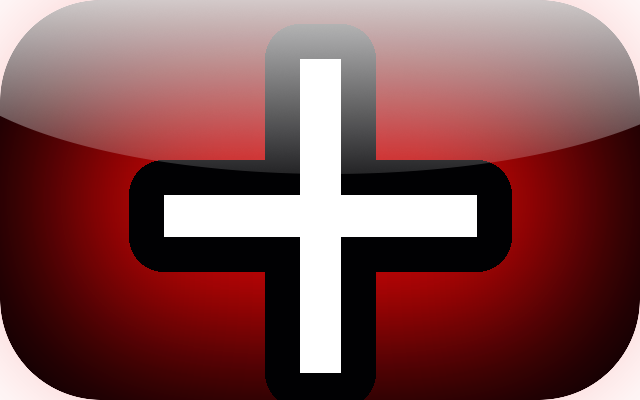
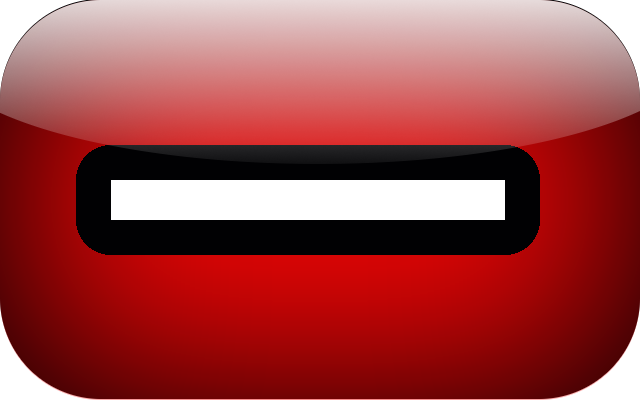

 (these are primarily the buttons that you will be using)
(these are primarily the buttons that you will be using)
Additional Features:
 : Pressing this button causes the Summary portion of the stats sheet to appear. The summary is shown below.
: Pressing this button causes the Summary portion of the stats sheet to appear. The summary is shown below.

 : Pressing this button causes the Team Name and Player Lineup form to appear. The Team Name/Player Lineup
Form is shown below. Enter any team data that you want and press the "Enter All" button to enter the data
on to the stats sheet. If it is not desired to fill in all of the fields with data, it is not required to do
so. (Remember that any information that is entered in this form is available to the public if connected to the internet.)
: Pressing this button causes the Team Name and Player Lineup form to appear. The Team Name/Player Lineup
Form is shown below. Enter any team data that you want and press the "Enter All" button to enter the data
on to the stats sheet. If it is not desired to fill in all of the fields with data, it is not required to do
so. (Remember that any information that is entered in this form is available to the public if connected to the internet.)
Deleting Data On This Form:
To delete any entry on the stats sheet using the Team Name/Player Lineup form, click on the "Delete" button to the right of the form field that corresponds to the data to be deleted on the stats sheet. Both form field data and the stats sheet player data will be deleted.
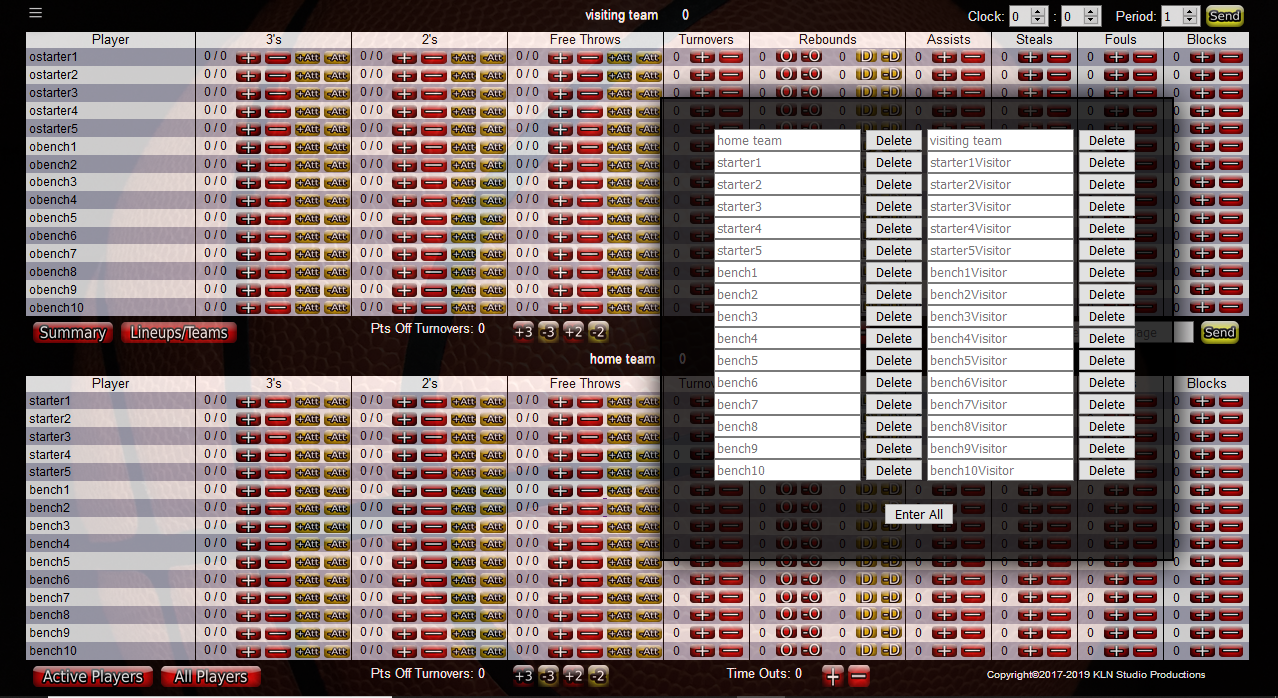
 : Pressing this button causes all inactive players' data to be blacked out. An inactive player is
a player sitting on the bench not actively playing.
: Pressing this button causes all inactive players' data to be blacked out. An inactive player is
a player sitting on the bench not actively playing.
You make a player active by clicking on the player's name field on the stats sheet, which causes an "X" to appear in the player's name field (1st photo below). You make a player inactive by clicking once again on the player name field, and the "X" will disappear. After doing this, you must again click the "Active Players" button to update the active players.
The 2nd photo below shows all inactive players' data blacked out. Getting rid of inactive players' data will get rid of some of the clutter that is not needed and cuts down on errors by presenting only the data of the active players on the court.
 : Pressing this button will cause all players' stats data to reappear (1st photo below).
: Pressing this button will cause all players' stats data to reappear (1st photo below).
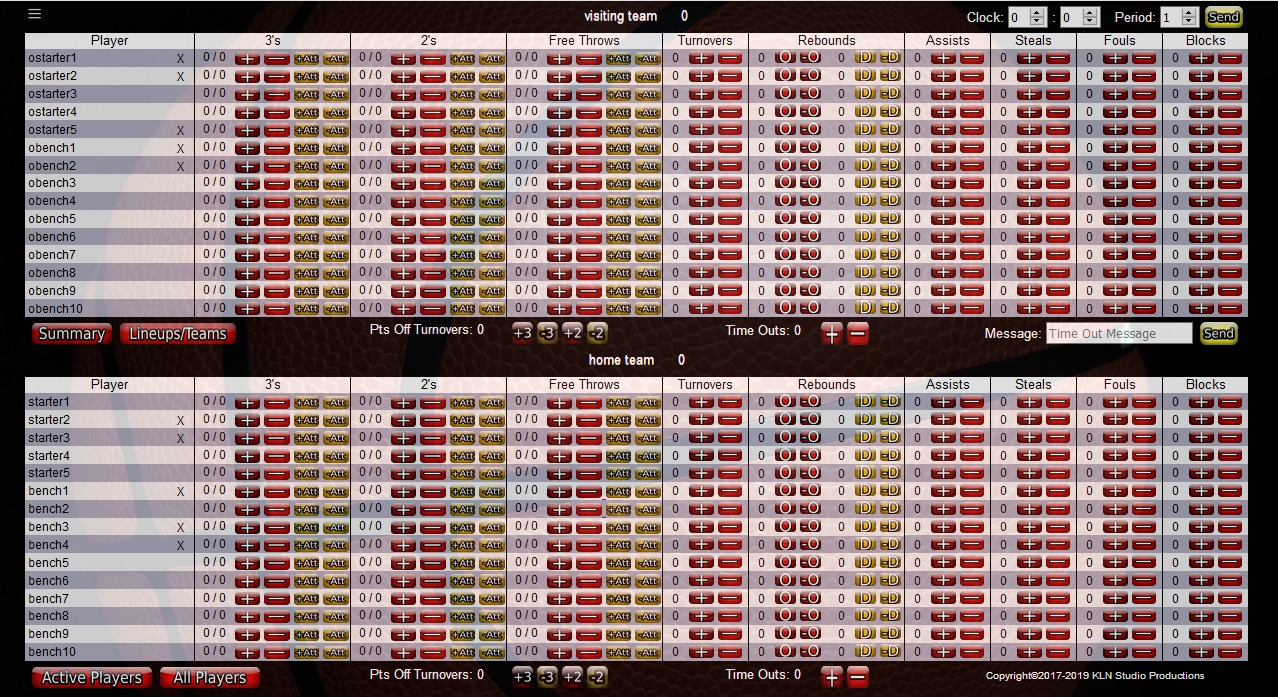
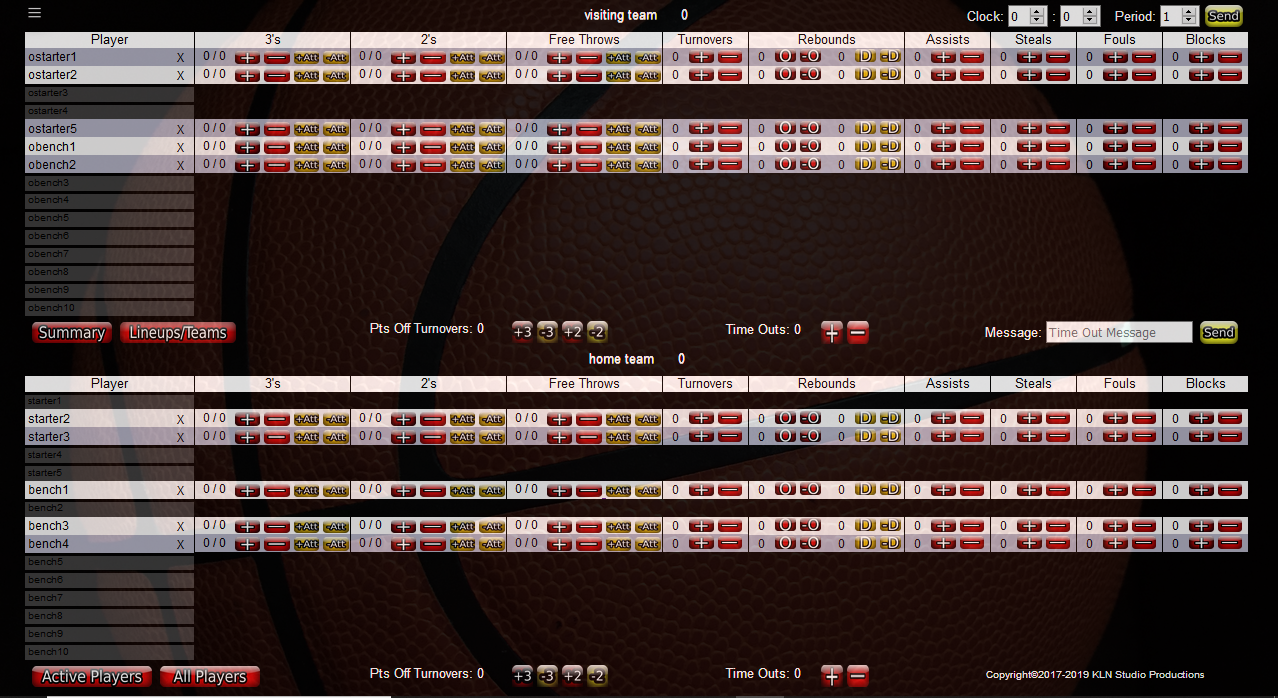
Menus: The Guest page and the Registered stats sheets have different menus in the upper left corner of the sheets. The photo below shows the Guest page menu. The options:
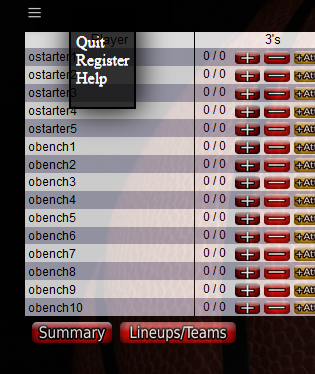
The photo below shows the Registered page menu. The options:
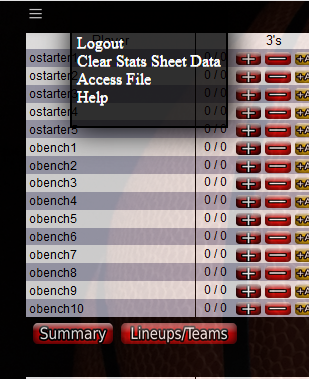
Public Pages:
The main page that the public will want to know how to access is the following:
link: https://statsnscores.com/gameList.php
This page displays buttons that the public will click on to access a particular game's statistics. These buttons are displayed for one week after the statistics are entered, giving the public one week to access the data.
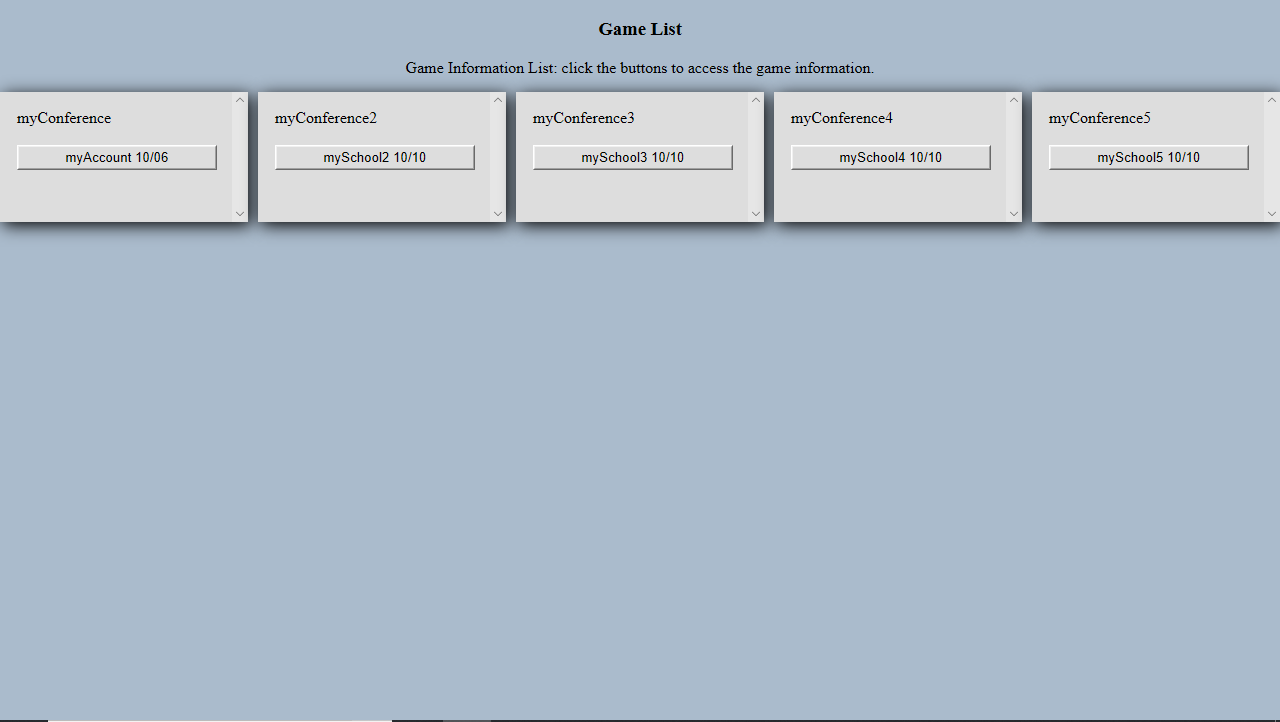
After clicking on a button above, below is an example of the page that may appear. Seen below are two panels on the right side of the page labeled "visiting team" and "home team." These panels do not always appear on this page. If no data is entered in the first 5 fields of the player data column (the column where the numbers 1 - 15 are entered below), these panels with individual statistics will not appear. The thinking behind this is if no data is entered in the first 5 fields of this column (the team starters' data), it is assumed that no data is to appear at all because the starters' data would not otherwise be blank. Therefore, the panels will not appear on the page. This is intended to assist those organizations who do not want personal player data to be displayed on the internet in any way.
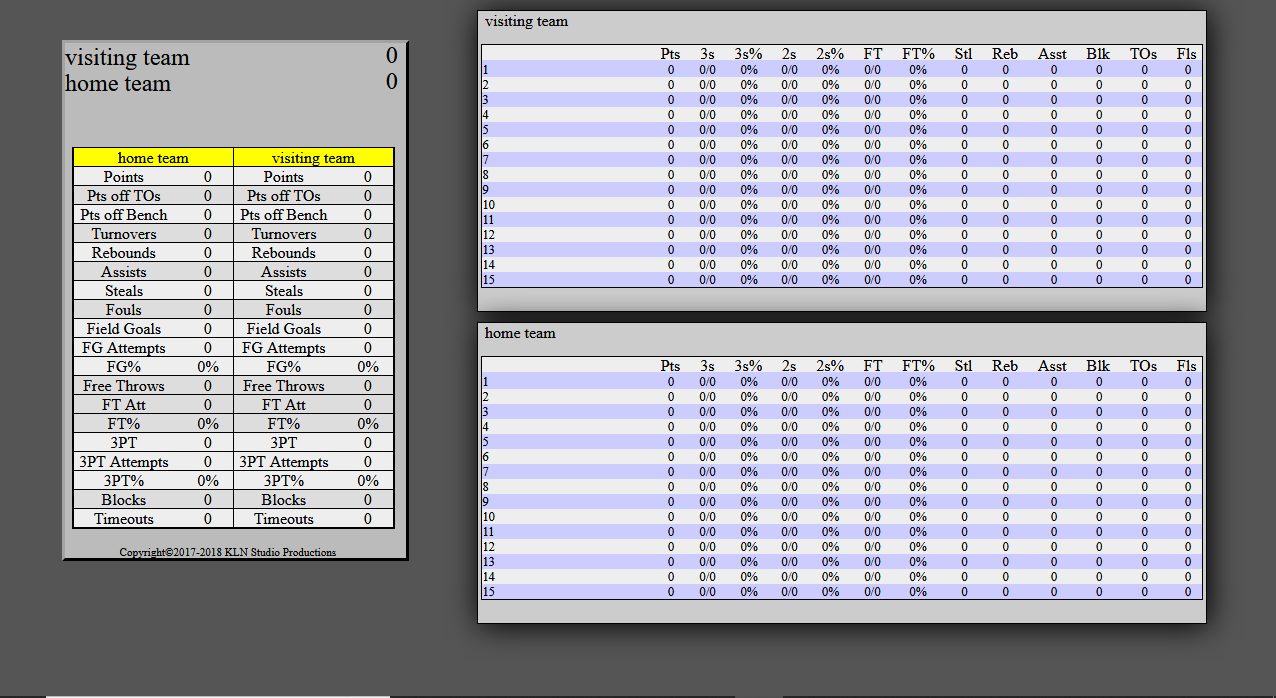
Seen below is the page as it appears when no starter player data is entered for either team.
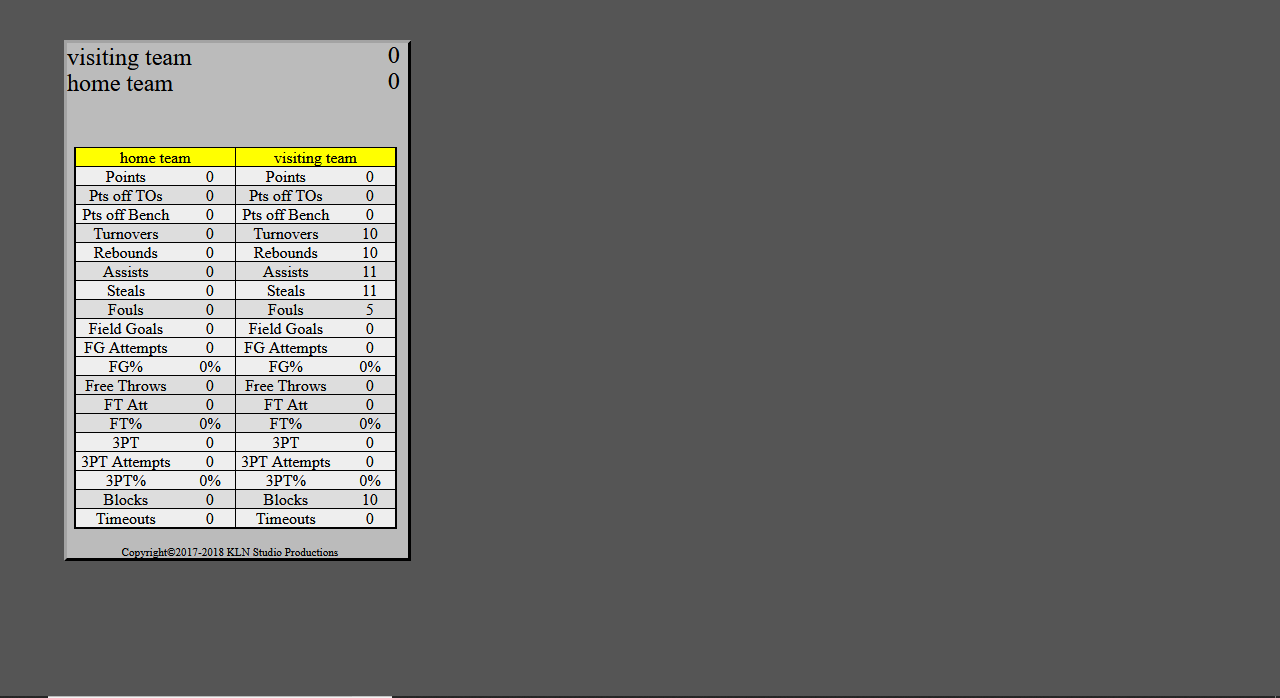
Clock, Period, and Message:
Using the number boxes, the clock minutes and seconds, and the period data can be sent to the public page to inform the public of the status of the game, time wise.
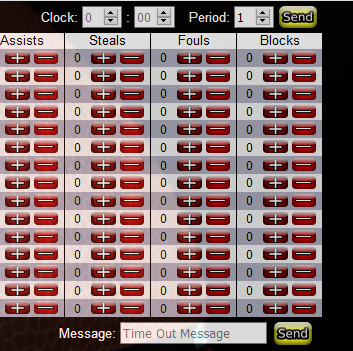
The photo below shows the clock message that was sent from the above photo clock.
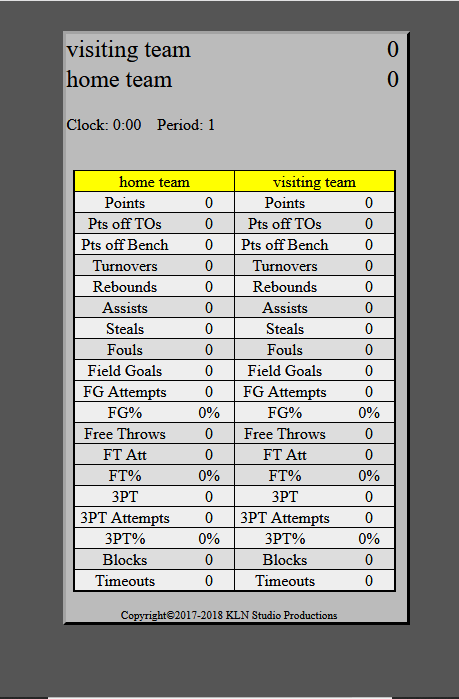
Messages can be sent from the "Timeout Message" box in the middle of the stats sheet. (Photo Below)
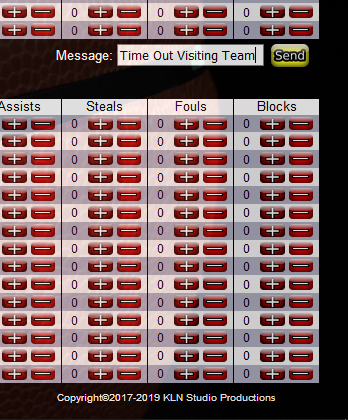
Below is the message that was sent from the above message box.
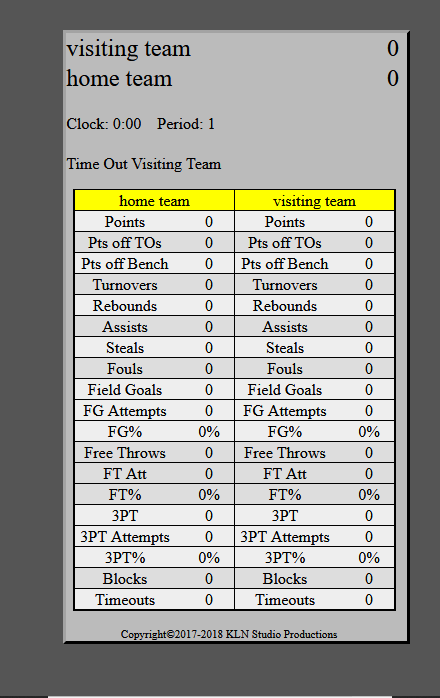
Copyright©2017-2019 statsnscores.com